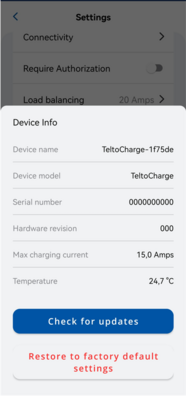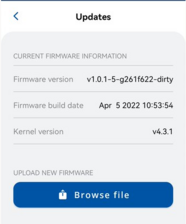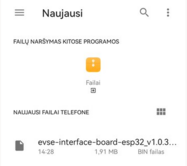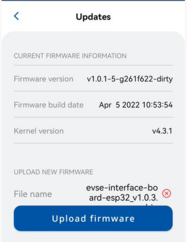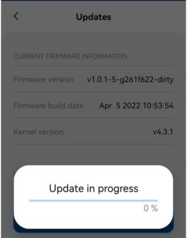Difference between revisions of "Firmware"
From Wiki
m (Protected "Firmware" ([Edit=Allow only administrators] (indefinite) [Move=Allow only administrators] (indefinite))) |
m |
||
| Line 3: | Line 3: | ||
'''How to update firmware?''' | '''How to update firmware?''' | ||
| − | 1. To update firmware first of all download firmware file to your mobile phone which is paired with your TeltoCharge | + | 1. To update firmware first of all download firmware file to your mobile phone which is paired with your TeltoCharge; |
| − | 2. Go to Teltonika Energy app settings scroll down and press device info | + | 2. Go to Teltonika Energy app settings scroll down and press device info; |
| − | 3. Press | + | 3. Press Check for updates; |
| − | + | [[File:TeltoCharge Firmware Update 1.PNG|398x398px]] | |
| − | 5. Stay in a bluetooth range with TeltoCharge while firmware is updating. | + | 4. Press browse file; |
| + | |||
| + | [[File:TeltoCharge Firmware Update 2.PNG|border|224x224px]] | ||
| + | |||
| + | 5. Select downloaded firmware file; | ||
| + | |||
| + | [[File:TeltoCharge Firmware Update 3.PNG|187x187px]] | ||
| + | |||
| + | 6. Press upload firmware; | ||
| + | |||
| + | [[File:TeltoCharge Firmware Update 4.PNG|242x242px]] | ||
| + | |||
| + | 7. Stay in a bluetooth range with TeltoCharge while firmware is updating. | ||
| + | |||
| + | [[File:TeltoCharge Firmware Update 5.PNG|238x238px]] | ||
Revision as of 11:29, 25 April 2022
Main Page > TeltoCharge > Resources > FirmwareHere you can download latest TeltoCharge Firmware update.
How to update firmware?
1. To update firmware first of all download firmware file to your mobile phone which is paired with your TeltoCharge;
2. Go to Teltonika Energy app settings scroll down and press device info;
3. Press Check for updates;
4. Press browse file;
5. Select downloaded firmware file;
6. Press upload firmware;
7. Stay in a bluetooth range with TeltoCharge while firmware is updating.