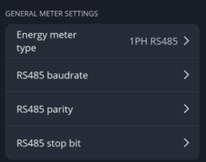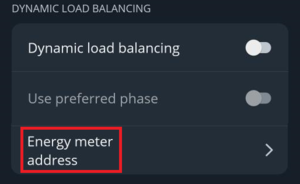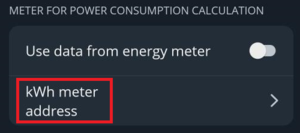Difference between revisions of "Chint settings"
From Wiki
| Line 1: | Line 1: | ||
| − | + | RS485 parameters for energy meter Chint DTSU 666; DDSU 666 | |
| − | Chint | ||
| − | |||
| − | |||
| − | |||
''Note: Energy meter parameters should match EVSE default parameters.'' | ''Note: Energy meter parameters should match EVSE default parameters.'' | ||
{| class="wikitable" style="text-align: center; border: 1px solid #0054A6; font-family: arial, sans-serif; width: 60%;" | {| class="wikitable" style="text-align: center; border: 1px solid #0054A6; font-family: arial, sans-serif; width: 60%;" | ||
Revision as of 11:30, 3 September 2024
RS485 parameters for energy meter Chint DTSU 666; DDSU 666
Note: Energy meter parameters should match EVSE default parameters.
| RS485 parameter | EVSE default parameter value (configurable in mobile app) |
|---|---|
| Modbus adress | 1 |
| Baud rate | 9600 |
| Parity | None |
| Stop bits | 1 |
How to configure Smart energy meter in mobile application
1. Make sure you have updated mobile application and firmware version of the charger to the latest. (←Firmware and iOS / Android).
2. Go to installer menu in your application and set general parameters from table above.
3.To get data from energy meter, you will need to set the energy meter address in the “Dynamic load balancing” section.
4. Also, you will need to set the kWh meter address in the “Meter for power consumption calculation” section if you want to use it.
To find out specific settings, you will need to read the energy meter's documentation. Smart energy meters