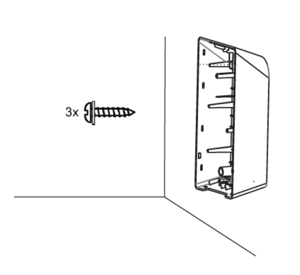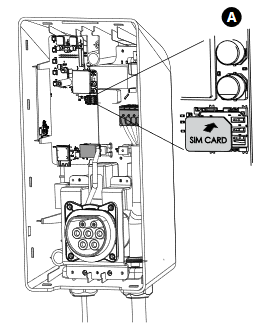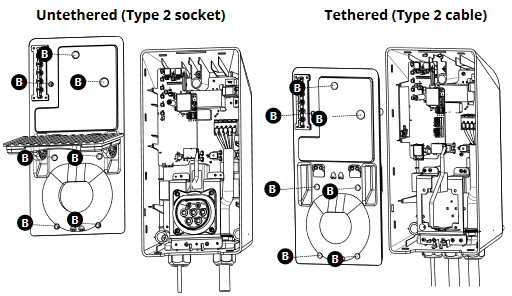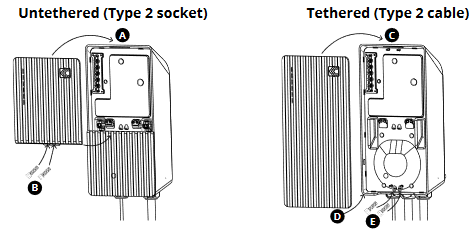Difference between revisions of "Installation process"
m (Protected "Installation process" ([Edit=Allow only administrators] (indefinite) [Move=Allow only administrators] (indefinite))) |
|||
| (35 intermediate revisions by 3 users not shown) | |||
| Line 1: | Line 1: | ||
==Installation process== | ==Installation process== | ||
| − | === | + | ===Drilling=== |
[[File:TeltoCharge Installation InstallationProcess DrillingA.png|border|frameless]]'''A''' - Place the drilling template on the wall and mark the three fixing points. | [[File:TeltoCharge Installation InstallationProcess DrillingA.png|border|frameless]]'''A''' - Place the drilling template on the wall and mark the three fixing points. | ||
| Line 7: | Line 7: | ||
[[File:TeltoCharge Installation InstallationProcess DrillingC.png|border|frameless]]'''C''' - Insert the wall plugs into the fixing holes. | [[File:TeltoCharge Installation InstallationProcess DrillingC.png|border|frameless]]'''C''' - Insert the wall plugs into the fixing holes. | ||
| − | [[File:TeltoCharge Installation InstallationProcess HousingInstallation.png|border|frameless | + | === Housing Installation === |
| + | [[File:TeltoCharge Installation InstallationProcess HousingInstallation.png|border|frameless]] | ||
1. Fix the device on the wall by inserting the self-tapping screws (start with the top screw and make sure the housing is horizontal). | 1. Fix the device on the wall by inserting the self-tapping screws (start with the top screw and make sure the housing is horizontal). | ||
| − | 2. Make sure the cable | + | 2. Make sure the cable grommet is properly mounted on the cables (AC input cable and Ethernet cable). |
| + | ===Electrical wiring=== | ||
| + | [[File:TeltoCharge Installation InstallationProcess ElectricalWiring.PNG|border|frameless|518x518px]] | ||
| + | '''A''' - T/N single phase set up; | ||
| − | [[ | + | '''B''' - T/N Three phase set up; |
| + | |||
| + | '''C''' - IT/TT three phase set up; | ||
| + | |||
| + | '''D''' - IT/TT single phase set up; | ||
| + | |||
| + | === SIM card installation === | ||
| + | [[File:TeltoCharge Installation InstallationProcess SIMCardInstallation.PNG|border|frameless]] | ||
| + | |||
| + | Insert a nano SIM card into card slot. | ||
| + | |||
| + | === Closing the middle panel === | ||
| + | [[File:TeltoCharge Installation InstallationProcess ClosingMiddlePanel.PNG|border|frameless|512x512px]] | ||
| + | |||
| + | '''A''' - Place a middle panel on the housing; | ||
| + | |||
| + | '''B''' - Fix it using DIN912 M3x8 screws; | ||
| + | |||
| + | === Closing the front plate; === | ||
| + | [[File:TeltoCharge Installation InstallationProcess ClosingFrontPanel.PNG|border|frameless|473x473px]] | ||
| + | |||
| + | '''A''' - Insert the upper part of the front plate to the fixing holes and fix the plate; | ||
| + | |||
| + | '''B''' - Fix it using DIN912 M3x8 screws; | ||
| + | |||
| + | '''C''' - Lock the top of the plate; | ||
| + | |||
| + | '''D''' - Lock the bottom of the plate; | ||
| + | |||
| + | '''E''' - Fix it using DIN912 M3x8 screws; | ||
Revision as of 12:51, 17 February 2022
Main Page > TeltoCharge > Getting Started > Installation processInstallation process
Drilling
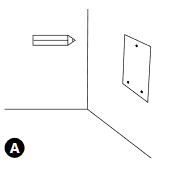 A - Place the drilling template on the wall and mark the three fixing points.
A - Place the drilling template on the wall and mark the three fixing points.
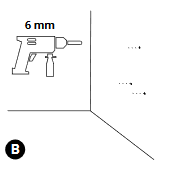 B - Drill holes where the fixing points are marked.
B - Drill holes where the fixing points are marked.
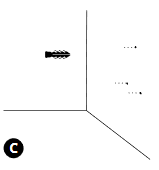 C - Insert the wall plugs into the fixing holes.
C - Insert the wall plugs into the fixing holes.
Housing Installation
1. Fix the device on the wall by inserting the self-tapping screws (start with the top screw and make sure the housing is horizontal).
2. Make sure the cable grommet is properly mounted on the cables (AC input cable and Ethernet cable).
Electrical wiring
A - T/N single phase set up;
B - T/N Three phase set up;
C - IT/TT three phase set up;
D - IT/TT single phase set up;
SIM card installation
Insert a nano SIM card into card slot.
Closing the middle panel
A - Place a middle panel on the housing;
B - Fix it using DIN912 M3x8 screws;
Closing the front plate;
A - Insert the upper part of the front plate to the fixing holes and fix the plate;
B - Fix it using DIN912 M3x8 screws;
C - Lock the top of the plate;
D - Lock the bottom of the plate;
E - Fix it using DIN912 M3x8 screws;