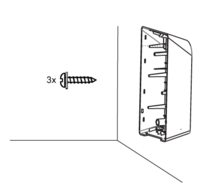Difference between revisions of "Installation process"
From Wiki
m |
m (Protected "Installation process" ([Edit=Allow only administrators] (indefinite) [Move=Allow only administrators] (indefinite))) |
||
| (33 intermediate revisions by 3 users not shown) | |||
| Line 1: | Line 1: | ||
| − | |||
| − | |||
| − | |||
| − | |||
==Installation process== | ==Installation process== | ||
| − | === | + | ===Housing Installation=== |
[[File:TeltoCharge Installation InstallationProcess DrillingA.png|border|frameless]]'''A''' - Place the drilling template on the wall and mark the three fixing points. | [[File:TeltoCharge Installation InstallationProcess DrillingA.png|border|frameless]]'''A''' - Place the drilling template on the wall and mark the three fixing points. | ||
| Line 11: | Line 7: | ||
[[File:TeltoCharge Installation InstallationProcess DrillingC.png|border|frameless]]'''C''' - Insert the wall plugs into the fixing holes. | [[File:TeltoCharge Installation InstallationProcess DrillingC.png|border|frameless]]'''C''' - Insert the wall plugs into the fixing holes. | ||
| − | + | [[File:TeltoCharge Installation InstallationProcess HousingInstallation.png|border|frameless|214x214px]] | |
| − | [[File:TeltoCharge Installation InstallationProcess HousingInstallation.png|border|frameless]] | ||
1. Fix the device on the wall by inserting the self-tapping screws (start with the top screw and make sure the housing is horizontal). | 1. Fix the device on the wall by inserting the self-tapping screws (start with the top screw and make sure the housing is horizontal). | ||
| − | 2. Make sure the cable | + | 2. Make sure the cable gland is properly mounted on the cables (AC input cable and Ethernet cable). |
| − | |||
| − | |||
| − | |||
| − | + | [[Category: Getting Started]] | |
| − | |||
| − | |||
| − | |||
| − | |||
| − | |||
| − | |||
| − | |||
| − | |||
| − | |||
| − | |||
| − | |||
| − | |||
| − | |||
| − | |||
| − | |||
| − | |||
| − | |||
| − | |||
| − | |||
| − | |||
| − | |||
| − | |||
| − | |||
| − | |||
| − | |||
| − | |||
| − | |||
| − | |||
| − | |||
| − | |||
| − | [[Category: | ||
Latest revision as of 00:36, 31 March 2023
Main Page > TeltoCharge > Getting Started > Installation processInstallation process
Housing Installation
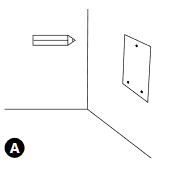 A - Place the drilling template on the wall and mark the three fixing points.
A - Place the drilling template on the wall and mark the three fixing points.
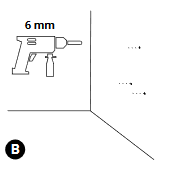 B - Drill holes where the fixing points are marked.
B - Drill holes where the fixing points are marked.
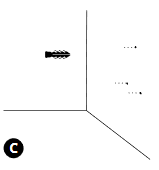 C - Insert the wall plugs into the fixing holes.
C - Insert the wall plugs into the fixing holes.
1. Fix the device on the wall by inserting the self-tapping screws (start with the top screw and make sure the housing is horizontal).
2. Make sure the cable gland is properly mounted on the cables (AC input cable and Ethernet cable).