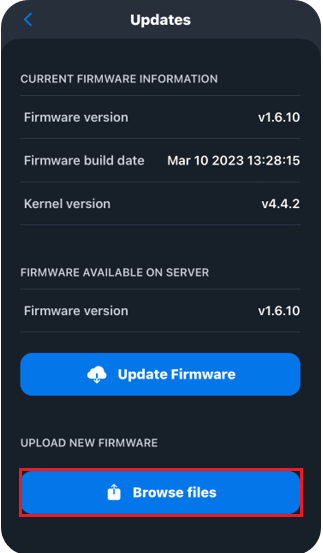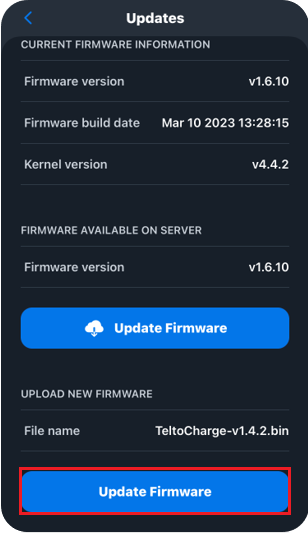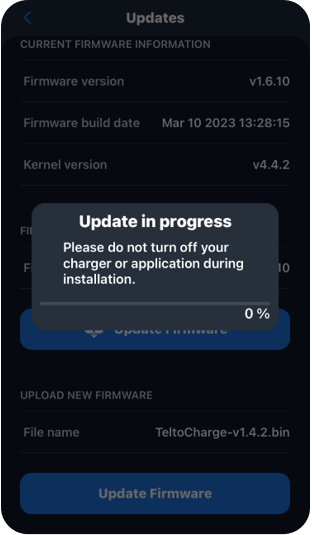Difference between revisions of "Firmware"
From Wiki
| Line 1: | Line 1: | ||
| − | = | + | <h2 style="color: #4a4a4a; font-size: 24px; font-weight: bold; margin-bottom: 10px;">Latest firmware version download</h2> |
| + | <ul style="list-style-type: none; margin: 0; padding: 0;"> | ||
| + | Here you can find all information about '''firmware''' of TeltoCharge. | ||
| + | <br> | ||
*1.6 version let you update your charger FW with only one file. You don't need to bother if it's legacy or secure FW installed in your charger: | *1.6 version let you update your charger FW with only one file. You don't need to bother if it's legacy or secure FW installed in your charger: | ||
| Line 69: | Line 72: | ||
'''Legacy firmware version* -''' TeltoCharge fw version which was used for chargers before mass production (these chargers are using same hardware, it's only related to separation). These type of chargers can only be updated to legacy FW version. '''From 1.5 version it is fixed and you won't need to keep this in mind. | '''Legacy firmware version* -''' TeltoCharge fw version which was used for chargers before mass production (these chargers are using same hardware, it's only related to separation). These type of chargers can only be updated to legacy FW version. '''From 1.5 version it is fixed and you won't need to keep this in mind. | ||
| − | = | + | <h2 style="color: #4a4a4a; font-size: 24px; font-weight: bold; margin-bottom: 10px;">How to check your firmware version?</h2> |
| − | 1. Go to Teltonika Energy app settings, scroll down and press device info; | + | <ul style="list-style-type: none; margin: 0; padding: 0;"> |
| + | <br> | ||
| + | 1. Go to Teltonika Energy app settings, scroll down and press '''device info''; <br> | ||
| − | 2. Press Check for updates; | + | 2. Press Check for updates; <br> |
| − | 3. At the top, current firmware version can be found. | + | 3. At the top, current firmware version can be found. <br> |
| − | [[File:TeltoCharge FirmwareVersionCheck.png|frameless| | + | [[File:TeltoCharge FirmwareVersionCheck.png|frameless|588x588px]] [[File:TeltoCharge FirmwareVersionCheck1.png|frameless|588x588px]] |
| − | = | + | <h2 style="color: #4a4a4a; font-size: 24px; font-weight: bold; margin-bottom: 10px;">How to update firmware automatically?</h2> |
| − | 1. To update firmware, | + | <ul style="list-style-type: none; margin: 0; padding: 0;"> |
| + | 1. To update firmware, click on the main window bar '''Click to update''' option; <br> | ||
| − | 2. | + | 2. You will be automatically transfered to '''Updates''' window . <br> |
| − | 3. | + | 3. Choose to '''Update Firmware''' from firmware available on server. <br> |
| − | 4. | + | 4. Do not close Teltonika Energy app and stay in bluetooth range while update ends. <br> |
| + | <br> | ||
| − | + | [[File:Fota 1.png|frameless|588x588px]] [[File:Fota 2.png|frameless|588x588px]] | |
| − | [[File: | + | <h2 style="color: #4a4a4a; font-size: 24px; font-weight: bold; margin-bottom: 10px;">How to update firmware manually?</h2> |
| + | <ul style="list-style-type: none; margin: 0; padding: 0;"> | ||
| + | 1. To update firmware manually, first of all, download firmware file from this page to your mobile phone which is paired with your TeltoCharge; <br> | ||
| + | |||
| + | 2. Go to Teltonika Energy app settings, scroll down and press device info, then press Check for updates; <br> | ||
| + | |||
| + | 3. Browse file and select latest firmware version which was downloaded; <br> | ||
| + | |||
| + | 4. Press Upload firmware; <br> | ||
| + | |||
| + | 5. Do not close Teltonika Energy app and stay in bluetooth range while update ends; <br> | ||
| + | <br> | ||
| + | |||
| + | [[File:Updates2.png|frameless|588x588px]] [[File:Updates3.png|frameless|588x588px]] [[File:Updates4.png|frameless|588x588px]] | ||
[[Category: TeltoCharge]] | [[Category: TeltoCharge]] | ||
Revision as of 12:04, 27 March 2023
Main Page > TeltoCharge > Resources > FirmwareLatest firmware version download
-
Here you can find all information about firmware of TeltoCharge.
- 1.6 version let you update your charger FW with only one file. You don't need to bother if it's legacy or secure FW installed in your charger:
- Here you can see all the previous firmware versions:
| Latest FW version | TeltoCharge-v1.6.1 | Release date: | Mar 15, 2023 | Whats new? | Release note | |
| Previous FW versions | Legacy firmware version* | Firmware version | Release date | Whats new? |
| 1.6.0 | TeltoCharge-v1.6 | Mar 1, 2023 | Release note | |
| 1.5 | TeltoCharge-v1.5 | Dec 22, 2022 | Release note | |
| 1.4 | TeltoCharge-v1.4.3L | TeltoCharge-v1.4.2 | Oct 7, 2022 | Release note |
| 1.3 | TeltoCharge-v1.3.12L | TeltoCharge-v1.3.12 | Sep 28, 2022 | Release note |
| 1.2 | TeltoCharge-v1.2.10 | Aug 8, 2022 | Release note | |
| 1.1 | TeltoCharge-v1.1.12 | Jun 6, 2022 | Release note | |
| 1.0 | TeltoCharge-v1.0.7 | Apr 25, 2022 | ||
| Other | TeltoCharge-v1.0.4 | Apr 22, 2022 | ||
Legacy firmware version* - TeltoCharge fw version which was used for chargers before mass production (these chargers are using same hardware, it's only related to separation). These type of chargers can only be updated to legacy FW version. From 1.5 version it is fixed and you won't need to keep this in mind.
How to check your firmware version?
1. Go to Teltonika Energy app settings, scroll down and press 'device info;
2. Press Check for updates;
3. At the top, current firmware version can be found.
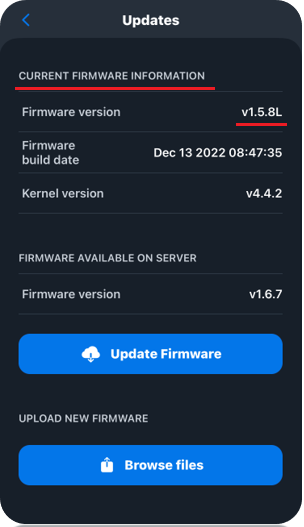
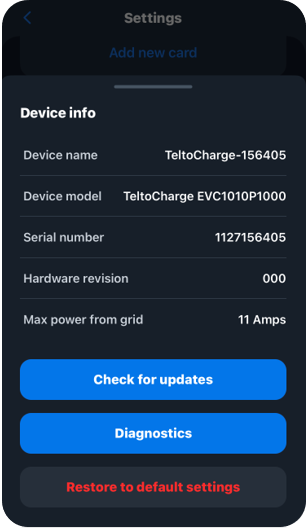
How to update firmware automatically?
-
1. To update firmware, click on the main window bar Click to update option;
2. You will be automatically transfered to Updates window .
3. Choose to Update Firmware from firmware available on server.
4. Do not close Teltonika Energy app and stay in bluetooth range while update ends.
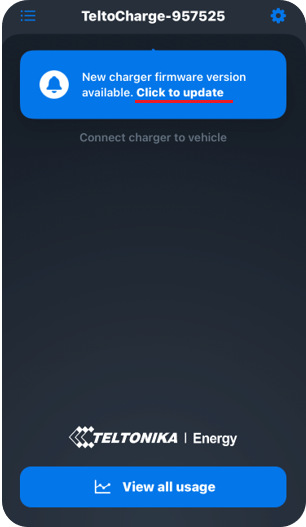
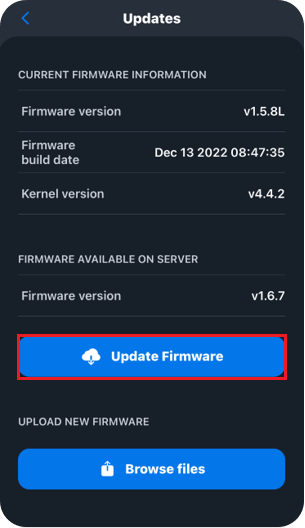
How to update firmware manually?
-
1. To update firmware manually, first of all, download firmware file from this page to your mobile phone which is paired with your TeltoCharge;
2. Go to Teltonika Energy app settings, scroll down and press device info, then press Check for updates;
3. Browse file and select latest firmware version which was downloaded;
4. Press Upload firmware;
5. Do not close Teltonika Energy app and stay in bluetooth range while update ends;