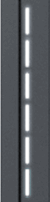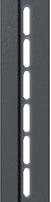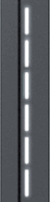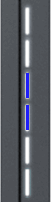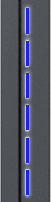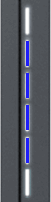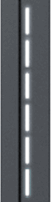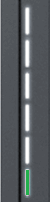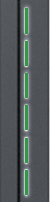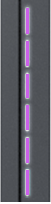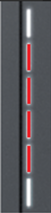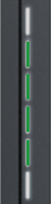| A | B | C | D | E | F | G | H | I | J | K | L | M |
|---|---|---|---|---|---|---|---|---|---|---|---|---|
| White LED‘s rolling from the bottom to the top – shows that TeltoCharge is booting up | White pulsing LED‘s – shows that TeltoCharge is in standby mode and waiting for action | Yellow pulsing LED‘s – shows that TeltoCharge is in standby mode with default settings. | Yellow LED‘s on – TeltoCharge is not charging, simplified charging sequence is required. | Blue LED‘s lights up from the middle – TeltoCharge do not require permission, it is waiting for EV to initiate charging process (go to state C). | Blue LED‘s pulsing – permission to charge is not granted. TeltoCharge requires authorization. | Four middle blue LED’s pulsing – TeltoCharge waiting to add new NFC card | Green LED‘s pulsing - Initialisation of charging. | Green LED‘s rolling upwards from the bottom – TeltoCharge is in charging process. | Green LED‘s on – TeltoCharge finished charging. | Purple LED‘s on – TeltoCharge requires ventilation (charging is done in state D). | Red four middle LED's - NFC/RFID card declined from the server. | Green four middle LED's - NFC/RFID card accepted from the server. |
| Open installer menu via Teltonika Energy app, set and save settings. | Open installer menu via Teltonika Energy app and select to allow simplified charging sequence | Authorize yourself with app or NFC card. | Open installer menu via Teltonika Energy app and select that charging location is ventilated. To select that charger must be installed in ventilated location. | Check if NFC/RFID card is in a server cards whitelist. |
RED LED indicators (errors)
| A | B | C | D | E | F | G |
|---|---|---|---|---|---|---|
| Input voltage error. | Output voltage/current error. | Current leakage detected. | Connectivity error. | Temperature error. | Internal errors. | Faulty connection to EV. |
| Overvoltage;
Undervoltage; Wrong wiring; |
Overvoltage;
Undervoltage; Output current; |
Current leakage detected | Cable lock;
PP fail; Car diode; |
Temperature reached 85°C | -12V; | CP fail |
|
|
|
|
|
|
|