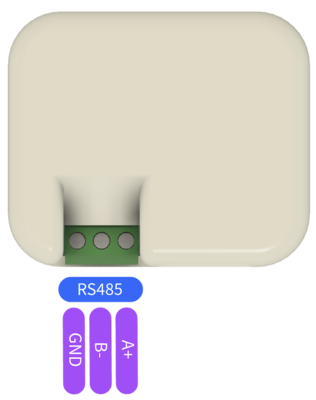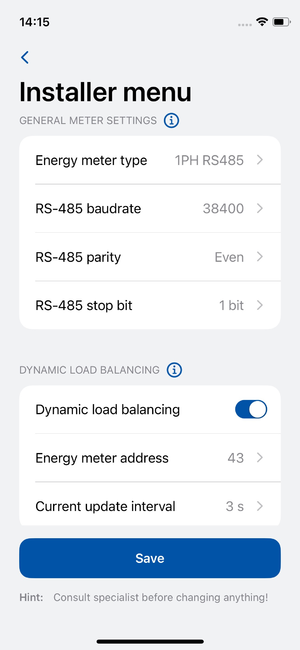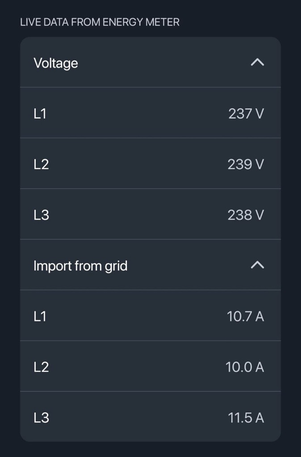Difference between revisions of "P1 Modbus Dongle"
| (5 intermediate revisions by the same user not shown) | |||
| Line 14: | Line 14: | ||
''Note :'' In case of communication errors, swapping the 'A+' and 'B-' connections might resolve the issue. | ''Note :'' In case of communication errors, swapping the 'A+' and 'B-' connections might resolve the issue. | ||
[[File:Modbus p1 dongle -rs485.png|frameless|alt=|left|400x400px]] | [[File:Modbus p1 dongle -rs485.png|frameless|alt=|left|400x400px]] | ||
| + | |||
| + | |||
| + | |||
| + | |||
| Line 47: | Line 51: | ||
#'''RS-485 baud rate''': To ensure optimal performance and compatibility with the P1 smart dongle, the RS-485 baud rate must be configured to 38400. | #'''RS-485 baud rate''': To ensure optimal performance and compatibility with the P1 smart dongle, the RS-485 baud rate must be configured to 38400. | ||
#'''RS-485 parity/stop bit''': Similarly, this information can also be found in the meter settings. If the client is unable to find it, it is advisable to check the smart meter manual. | #'''RS-485 parity/stop bit''': Similarly, this information can also be found in the meter settings. If the client is unable to find it, it is advisable to check the smart meter manual. | ||
| − | |||
| − | |||
| − | |||
| − | |||
| − | |||
| − | |||
| − | |||
| − | |||
| − | |||
| − | |||
| − | |||
| − | |||
| − | |||
| − | |||
| − | |||
| − | |||
| − | |||
| − | |||
| − | |||
| − | |||
| − | |||
| − | |||
| − | |||
| − | |||
| − | |||
| − | |||
| − | |||
| − | |||
| − | |||
| − | |||
| − | |||
| − | |||
| + | [[File:Smart stuff.png|left|frameless]] | ||
| + | [[File:Live data.png|border|frameless|457x457px|alt=|center]] | ||
| Line 99: | Line 73: | ||
| + | ''<big>Note</big>: Set up the energy meter address according to the smart stuff address.'' | ||
| − | ''Note : | + | ''<big>Note </big>: After successfully completing these steps, please check the diagnostic live data from the energy meter.'' |
Latest revision as of 08:01, 16 September 2024
Smart Stuff
The Modbus P1 Dongle is a device that enables communication between your TeltoCharge EV charging station and a smart meter using the Modbus RS-485 protocol. This setup is essential for accurately monitoring and controlling the energy usage during EV charging sessions.
Accurate energy monitoring: Ensures that energy usage data is correctly captured and transmitted.
Optimized charging: By leveraging the data from the smart meter, the charging station can optimize the charging process, potentially reducing costs and improving efficiency.
Note: Before proceeding with the installation, please ensure that your smart meter is compatible with the Modbus P1 Dongle.
Smart Meter Connection
The dongle is connected to the P1 port of the smart meter via a provided P1 cable. This connection allows the dongle to read energy consumption data directly from the smart meter.
RS-485 Connection
The dongle features RS-485 terminals which are critical for establishing communication with the TeltoCharge system. These terminals are usually labeled as Ground (GND), A+ (positive differential signal), and B- (negative differential signal).
- To connect the dongle to the TeltoCharge, you'll need to use an appropriate RS-485 cable.
- Connect the 'A+' terminal of your cable to the 'A+' port on the TeltoCharge device.
- Connect the 'B-' terminal of your cable to the 'B-' port on the TeltoCharge device.
Note : In case of communication errors, swapping the 'A+' and 'B-' connections might resolve the issue.
General meter settings
According to your smart meter documentation, please enter all the settings into the Teltonika app as shown.
- Energy meter type: You need to select the type of smart meter (1-phase/3-phase). Please note that you can use a 1-phase charger even if the meter is 3-phase.
- RS-485 baud rate: To ensure optimal performance and compatibility with the P1 smart dongle, the RS-485 baud rate must be configured to 38400.
- RS-485 parity/stop bit: Similarly, this information can also be found in the meter settings. If the client is unable to find it, it is advisable to check the smart meter manual.
Note: Set up the energy meter address according to the smart stuff address.
Note : After successfully completing these steps, please check the diagnostic live data from the energy meter.