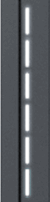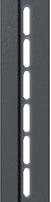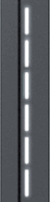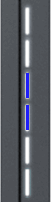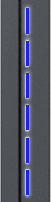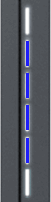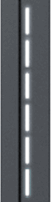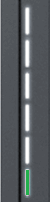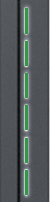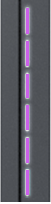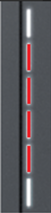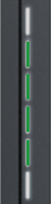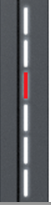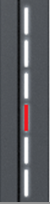Difference between revisions of "LED indicators"
From Wiki
| (25 intermediate revisions by 3 users not shown) | |||
| Line 1: | Line 1: | ||
| − | |||
| − | |||
| − | |||
| − | |||
| − | |||
| − | |||
| − | |||
| − | |||
| − | |||
| − | |||
| − | |||
| − | |||
| − | |||
| − | |||
| − | |||
| − | |||
| − | |||
| − | |||
| − | |||
| − | |||
| − | |||
| − | |||
| − | |||
| − | |||
| − | |||
| − | |||
| − | |||
| − | |||
| − | |||
| − | |||
| − | |||
{| class="wikitable" | {| class="wikitable" | ||
|+ | |+ | ||
| Line 41: | Line 10: | ||
!G | !G | ||
!H | !H | ||
| − | + | !I | |
| + | !J | ||
| + | !K | ||
| + | !L | ||
| + | !M | ||
|- | |- | ||
|[[File:TeltoCharge LEDS booting up.gif|center|frameless]] | |[[File:TeltoCharge LEDS booting up.gif|center|frameless]] | ||
| − | |||
|[[File:TeltoCharge LEDS Standby White.gif|center|frameless]] | |[[File:TeltoCharge LEDS Standby White.gif|center|frameless]] | ||
|[[File:TeltoCharge LEDS Standby Yellow.gif|center|frameless]] | |[[File:TeltoCharge LEDS Standby Yellow.gif|center|frameless]] | ||
| Line 50: | Line 22: | ||
|[[File:TeltoCharge LEDS WaitingforEV.gif|center|frameless]] | |[[File:TeltoCharge LEDS WaitingforEV.gif|center|frameless]] | ||
|[[File:TeltoCharge LED WaitingforAuthorization.gif|center|frameless]] | |[[File:TeltoCharge LED WaitingforAuthorization.gif|center|frameless]] | ||
| − | |||
| − | |||
| − | |||
| − | |||
| − | |||
| − | |||
| − | |||
| − | |||
| − | |||
| − | |||
| − | |||
| − | |||
| − | |||
| − | |||
| − | |||
| − | |||
| − | |||
| − | |||
| − | |||
| − | |||
| − | |||
| − | |||
| − | |||
| − | |||
| − | |||
| − | |||
| − | |||
| − | |||
| − | |||
| − | |||
| − | |||
| − | |||
| − | |||
| − | |||
| − | |||
| − | |||
| − | |||
| − | |||
| − | |||
| − | |||
| − | |||
|[[File:TeltoCharge LEDS AddNFC.gif|center|frameless]] | |[[File:TeltoCharge LEDS AddNFC.gif|center|frameless]] | ||
|[[File:TeltoCharge LEDS InitialisationOfCharging.gif|center|frameless]] | |[[File:TeltoCharge LEDS InitialisationOfCharging.gif|center|frameless]] | ||
| Line 96: | Line 27: | ||
|[[File:TeltoCharge LED ChargingFinished.png|center|frameless]] | |[[File:TeltoCharge LED ChargingFinished.png|center|frameless]] | ||
|[[File:TeltoCharge LEDS RequireVentilation.png|center|frameless]] | |[[File:TeltoCharge LEDS RequireVentilation.png|center|frameless]] | ||
| − | |[[File:TeltoCharge LEDS AuthorizationDeclined.png|center|frameless|alt=| | + | |[[File:TeltoCharge LEDS AuthorizationDeclined.png|center|frameless|alt=|213x213px]] |
|[[File:TeltoCharge LEDS AuthorizationAccepted.PNG|center|frameless|alt=|204x204px]] | |[[File:TeltoCharge LEDS AuthorizationAccepted.PNG|center|frameless|alt=|204x204px]] | ||
|- | |- | ||
| + | |White LED‘s rolling from the bottom to the top – shows that TeltoCharge is booting up | ||
| + | |White pulsing LED‘s – shows that TeltoCharge is in standby mode and waiting for action | ||
| + | |Yellow pulsing LED‘s – shows that TeltoCharge is in standby mode with default settings. | ||
| + | |Yellow LED‘s on – TeltoCharge is not charging, simplified charging sequence is required. | ||
| + | |Blue LED‘s lights up from the middle – TeltoCharge do not require permission, it is waiting for EV to initiate charging process (go to state C). | ||
| + | | Blue LED‘s pulsing – permission to charge is not granted. TeltoCharge requires authorization. | ||
|Four middle blue LED’s pulsing – TeltoCharge waiting to add new NFC card | |Four middle blue LED’s pulsing – TeltoCharge waiting to add new NFC card | ||
|Green LED‘s pulsing - Initialisation of charging. | |Green LED‘s pulsing - Initialisation of charging. | ||
|Green LED‘s rolling upwards from the bottom – TeltoCharge is in charging process. | |Green LED‘s rolling upwards from the bottom – TeltoCharge is in charging process. | ||
| − | |Green LED‘s on – TeltoCharge finished charging. | + | | Green LED‘s on – TeltoCharge finished charging. |
|Purple LED‘s on – TeltoCharge requires ventilation (charging is done in state D). | |Purple LED‘s on – TeltoCharge requires ventilation (charging is done in state D). | ||
|Red four middle LED's - NFC/RFID card declined from the server. | |Red four middle LED's - NFC/RFID card declined from the server. | ||
|Green four middle LED's - NFC/RFID card accepted from the server. | |Green four middle LED's - NFC/RFID card accepted from the server. | ||
|- | |- | ||
| + | | | ||
| + | | | ||
| + | |Open installer menu via Teltonika Energy app, set and save settings. | ||
| + | |Open installer menu via Teltonika Energy app and select to allow simplified charging sequence | ||
| + | | | ||
| + | | Authorize yourself with app or NFC card. | ||
| | | | ||
| | | | ||
| Line 116: | Line 59: | ||
|} | |} | ||
| − | + | ===RED LED indicators (errors)=== | |
| − | ===RED LED | ||
{| class="wikitable" | {| class="wikitable" | ||
|+ | |+ | ||
| Line 127: | Line 69: | ||
!F | !F | ||
!G | !G | ||
| − | ! | + | ! |
|- | |- | ||
|[[File:TeltoCharge LEDS InputVoltageError.png|center|frameless]] | |[[File:TeltoCharge LEDS InputVoltageError.png|center|frameless]] | ||
| Line 136: | Line 78: | ||
|[[File:TeltoCharge LEDS OtherErrors.png|center|frameless]] | |[[File:TeltoCharge LEDS OtherErrors.png|center|frameless]] | ||
|[[File:TeltoCharge LEDS FaultyConnection.gif|center|frameless]] | |[[File:TeltoCharge LEDS FaultyConnection.gif|center|frameless]] | ||
| − | |[[File: | + | |[[File:Image-20221206-090629.png|center|frameless|alt=|47x204px]] |
| + | | | ||
|- | |- | ||
|Input voltage error. | |Input voltage error. | ||
| Line 145: | Line 88: | ||
|Internal errors. | |Internal errors. | ||
|Faulty connection to EV. | |Faulty connection to EV. | ||
| − | | | + | | |
|- | |- | ||
|Overvoltage; | |Overvoltage; | ||
Undervoltage; | Undervoltage; | ||
| − | Wrong wiring | + | Wrong wiring; |
|Overvoltage; | |Overvoltage; | ||
Undervoltage; | Undervoltage; | ||
| − | Output current | + | Output current; |
|Current leakage detected | |Current leakage detected | ||
|Cable lock; | |Cable lock; | ||
PP fail; | PP fail; | ||
| − | Car diode | + | Car diode; |
|Temperature reached 85°C | |Temperature reached 85°C | ||
| -12V; | | -12V; | ||
|CP fail | |CP fail | ||
| | | | ||
| − | |||
| − | |||
| − | |||
| − | |||
| − | |||
| − | |||
| − | |||
| − | |||
|- | |- | ||
| − | | colspan=" | + | | colspan="7" |<center><big>Troubleshooting</big></center> |
| + | | | ||
|- | |- | ||
| − | | | + | | |
*Check if input wiring is connected correctly; | *Check if input wiring is connected correctly; | ||
*Measure input voltage; | *Measure input voltage; | ||
*Check installer menu settings if supply voltage and voltage tolerance is in accordance with the measured input voltage. | *Check installer menu settings if supply voltage and voltage tolerance is in accordance with the measured input voltage. | ||
| − | | | + | | |
*Disconnect charging cable from the EV and check if the issue remains. | *Disconnect charging cable from the EV and check if the issue remains. | ||
*Reboot charger and try to connect EV again. | *Reboot charger and try to connect EV again. | ||
| | | | ||
*Disconnect the cable from the EV and check if the error persists. | *Disconnect the cable from the EV and check if the error persists. | ||
| − | * If the error is cleared, try to start charging. If the error occurs once again, try following steps: | + | *If the error is cleared, try to start charging. If the error occurs once again, try following steps: |
*Check if charging cable is fully pluged into socket and/or EV; | *Check if charging cable is fully pluged into socket and/or EV; | ||
*Check if the inside of both the socket and the plug has no foreign materials inside (is clean). | *Check if the inside of both the socket and the plug has no foreign materials inside (is clean). | ||
*Check visually if the cable is not damaged. | *Check visually if the cable is not damaged. | ||
| − | * Check if the boards are not covered in dust and/or other materials. | + | *Check if the boards are not covered in dust and/or other materials. |
| | | | ||
| − | *Check if the charging cable is connected correctly from the charger side (socket version) and from the EV side; | + | * Check if the charging cable is connected correctly from the charger side (socket version) and from the EV side; |
| − | * Try to reconnect charging cable to the EV and EVSE (if it is socket version). | + | *Try to reconnect charging cable to the EV and EVSE (if it is socket version). |
*Listen if you can hear a clicking sound from the TeltoCharge when you plug the cable to EV. Charger should lock cable plug. If you can’t hear, try to unplug cable (from EVSE side) while it is plugged from EV side. If it is possible to unplug, report this problem via VIP helpdesk or your sales manager. | *Listen if you can hear a clicking sound from the TeltoCharge when you plug the cable to EV. Charger should lock cable plug. If you can’t hear, try to unplug cable (from EVSE side) while it is plugged from EV side. If it is possible to unplug, report this problem via VIP helpdesk or your sales manager. | ||
| − | *If any of these steps helps, measure the voltage between PE and PP and check if it is in accordance to the standard. | + | * If any of these steps helps, measure the voltage between PE and PP and check if it is in accordance to the standard. |
| | | | ||
*Check the temperature inside Teltonika Energy app > Device info. If temperature is higher than 85 ℃ wait while charger cools down. | *Check the temperature inside Teltonika Energy app > Device info. If temperature is higher than 85 ℃ wait while charger cools down. | ||
| − | | | + | | |
*Restart TeltoCharge | *Restart TeltoCharge | ||
| − | | | + | | |
*Try reconnect charging cable from the EV side. There might be control pilot communication problem which can occur with different EV models. | *Try reconnect charging cable from the EV side. There might be control pilot communication problem which can occur with different EV models. | ||
| − | | | + | | |
| − | |||
| − | |||
| − | |||
| − | |||
| − | |||
|- | |- | ||
| − | | colspan=" | + | | colspan="7" |<center><big>If issues still persists, report it via VIP helpdesk or your sales manager. ('''Note:''' please provide as much information as you can about your issue (photos, videos, etc..) this helps to solve it faster.</big></center> |
| − | |||
| − | |||
| − | |||
| − | |||
| − | |||
| − | |||
| − | |||
| − | |||
| − | |||
| − | |||
| − | |||
| − | |||
| − | |||
| − | |||
| − | |||
| − | |||
| − | |||
| − | |||
| − | |||
| − | |||
| − | |||
| − | |||
| − | |||
| − | |||
| − | |||
| − | |||
| − | |||
| − | |||
| − | |||
| − | |||
| − | |||
| − | |||
| − | |||
| − | |||
| − | |||
| − | |||
| − | |||
| − | |||
| − | |||
| − | |||
| − | |||
| − | |||
| − | |||
| − | |||
| − | |||
| − | |||
| − | |||
| − | |||
| − | |||
| − | |||
| − | |||
| − | |||
| − | |||
| − | |||
| − | |||
| − | |||
| − | |||
| − | |||
| − | |||
| − | |||
| | | | ||
| − | |||
| − | |||
| − | |||
| − | |||
| − | |||
| − | |||
| − | |||
| − | |||
| − | |||
| − | |||
| − | |||
| − | |||
| − | |||
| − | |||
|} | |} | ||
| + | [[Category: Installation]] | ||
Revision as of 12:52, 19 December 2022
| A | B | C | D | E | F | G | H | I | J | K | L | M |
|---|---|---|---|---|---|---|---|---|---|---|---|---|
| White LED‘s rolling from the bottom to the top – shows that TeltoCharge is booting up | White pulsing LED‘s – shows that TeltoCharge is in standby mode and waiting for action | Yellow pulsing LED‘s – shows that TeltoCharge is in standby mode with default settings. | Yellow LED‘s on – TeltoCharge is not charging, simplified charging sequence is required. | Blue LED‘s lights up from the middle – TeltoCharge do not require permission, it is waiting for EV to initiate charging process (go to state C). | Blue LED‘s pulsing – permission to charge is not granted. TeltoCharge requires authorization. | Four middle blue LED’s pulsing – TeltoCharge waiting to add new NFC card | Green LED‘s pulsing - Initialisation of charging. | Green LED‘s rolling upwards from the bottom – TeltoCharge is in charging process. | Green LED‘s on – TeltoCharge finished charging. | Purple LED‘s on – TeltoCharge requires ventilation (charging is done in state D). | Red four middle LED's - NFC/RFID card declined from the server. | Green four middle LED's - NFC/RFID card accepted from the server. |
| Open installer menu via Teltonika Energy app, set and save settings. | Open installer menu via Teltonika Energy app and select to allow simplified charging sequence | Authorize yourself with app or NFC card. | Open installer menu via Teltonika Energy app and select that charging location is ventilated. To select that charger must be installed in ventilated location. | Check if NFC/RFID card is in a server cards whitelist. |
RED LED indicators (errors)
| A | B | C | D | E | F | G | ||
|---|---|---|---|---|---|---|---|---|
| Input voltage error. | Output voltage/current error. | Current leakage detected. | Connectivity error. | Temperature error. | Internal errors. | Faulty connection to EV. | ||
| Overvoltage;
Undervoltage; Wrong wiring; |
Overvoltage;
Undervoltage; Output current; |
Current leakage detected | Cable lock;
PP fail; Car diode; |
Temperature reached 85°C | -12V; | CP fail | ||
|
|
|
|
|
|
|
||